Turning any EFR32 into a Zigbee or Thread Sniffer
The sniffer configurator tool was introduced in Simplicity Studio V4 after Q4 2018 release. This tutorial will explain how to configure a sniffer in Simplicity Studio V5 using both the sniffer configurator tool and the SoC RAILtest sample application.
Introduction:
Sniffer nodes can be a very useful tool in debugging and analyzing network traffic. Silicon Labs has made it easy to transform your EFR32 Radio into a sniffer device. You can customize the sniffer's parameters to capture Zigbee traffic on both 2.4 GHz and subGHz, as well as Bluetooth Low Energy. This tool will work with any device that supports the RailTest sample application (modules like the MGM1x or MGM2x are not compatible).
Creating a Sniffer using the Sniffer Configurator:
1. Migrate to the Debug Adapter window and select [Sniffer Configurator…] for the desired board.
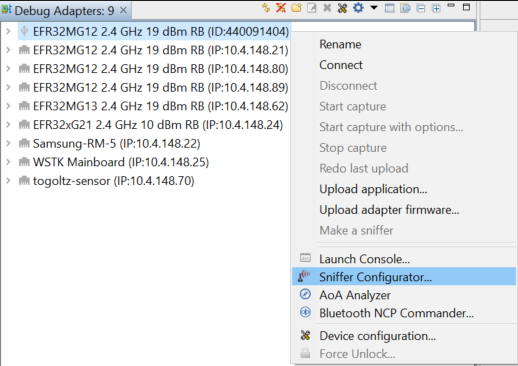
2. Select the desired debug adapter you wish to turn into a sniffer & click [Next].
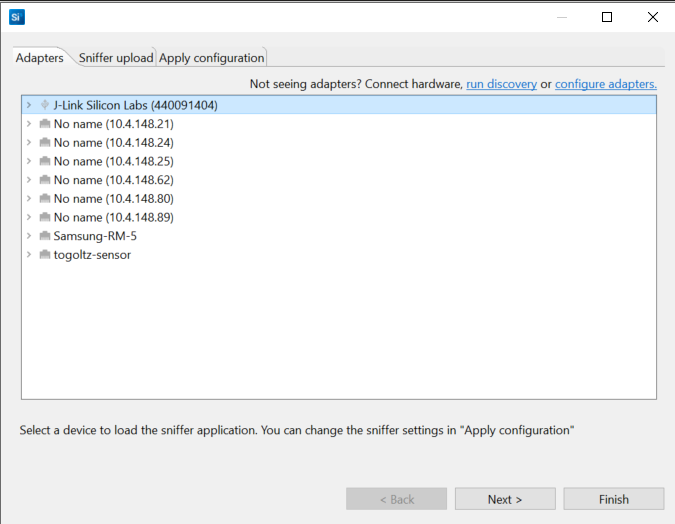
3. Select the checked box for your desired debug adapter and then click [Select and upload sniffer to checked devices…]. Then click [Next].
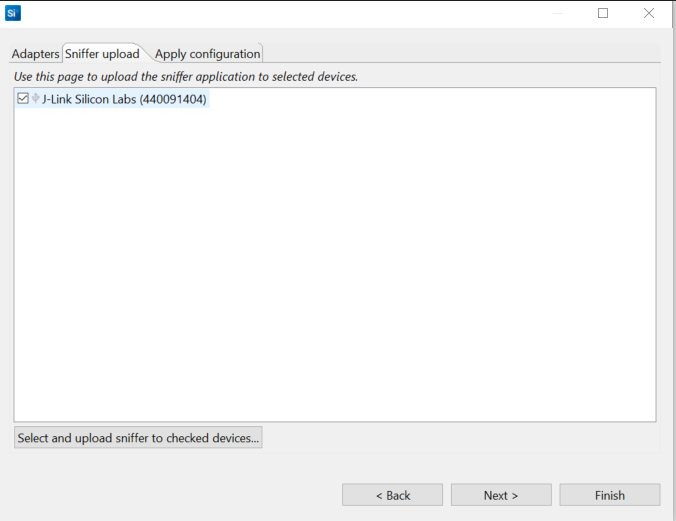
4. Modify the parameters in the white box to be applicable to your desired sniffer application. Once the parameters are set to your requirements select [Apply EFR32 sniffer Configuration]. Then click [Finish]. You can choose a sniffer configuration between IEEE 802.15.4, Bluetooth Low Energy and IEEE 802.15.4 SubGhz.
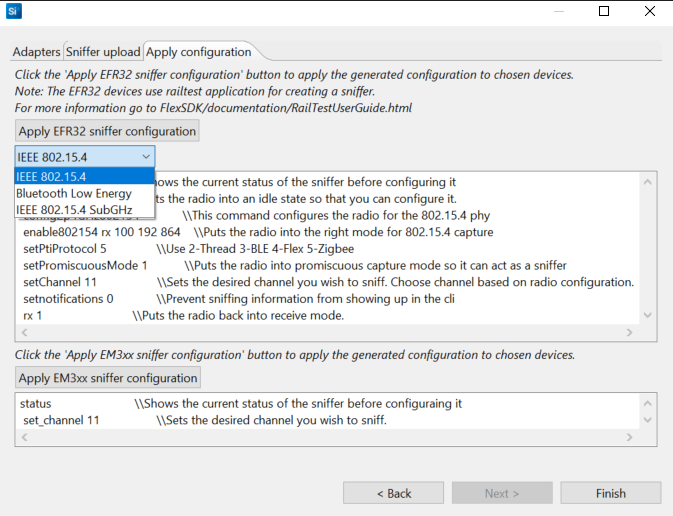
To test the sniffer device. If you migrate back to the debug adapters panel and select the same device you made as a sniffer and select [Start Capture].
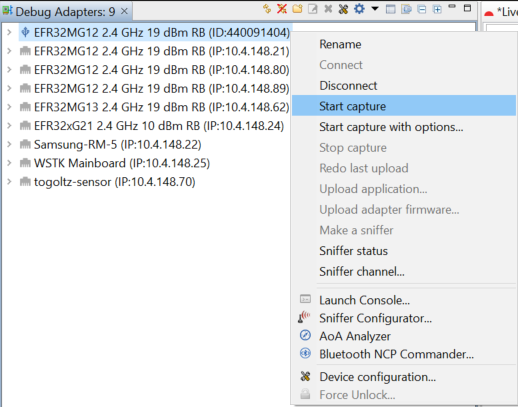
The Network Analyzer will start a network capture. As you can see the Sniffer is now picking up network traffic.
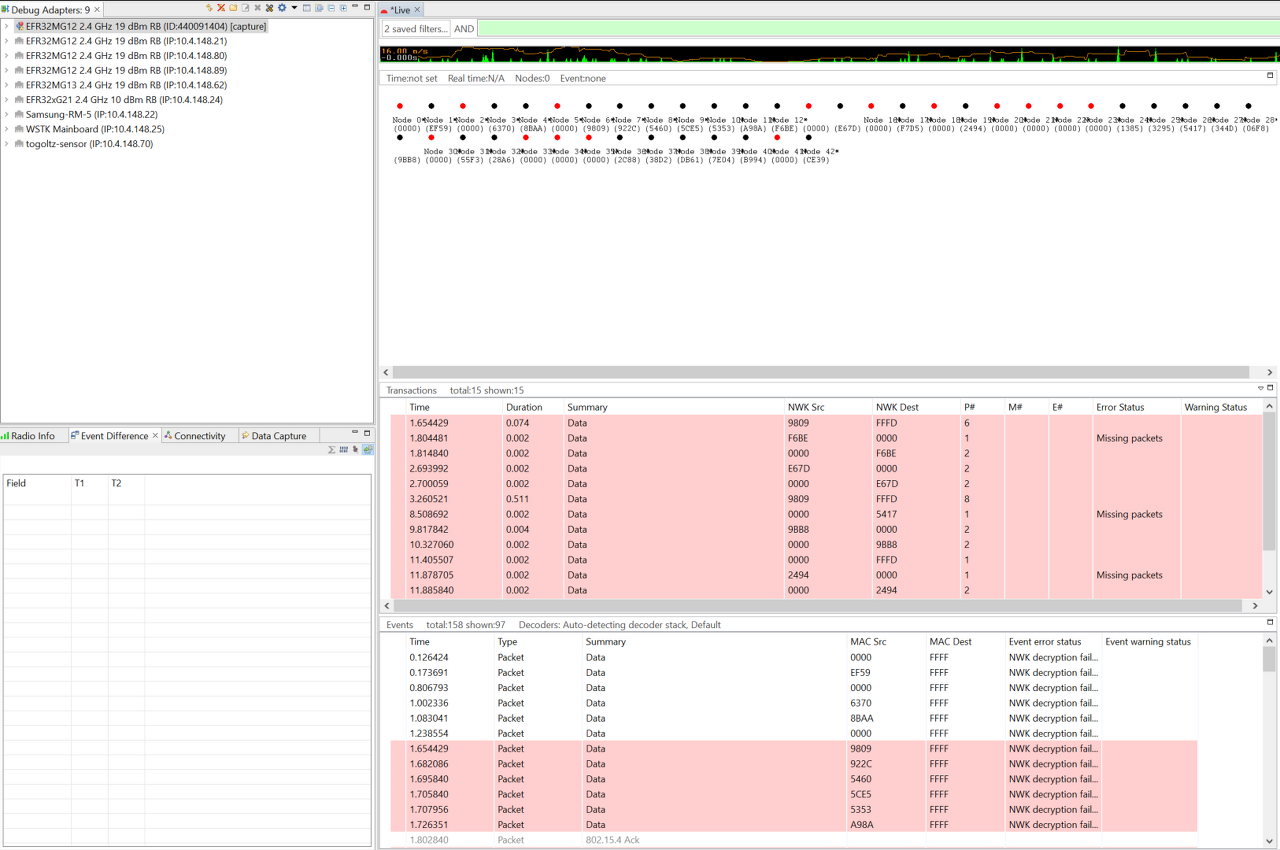
Creating a Sniffer using RAILtest Sample Application:
1. Create a new Railtest sample application for your desired part using the default Profile and PHY settings (Generate and compile using GCC or IAR)
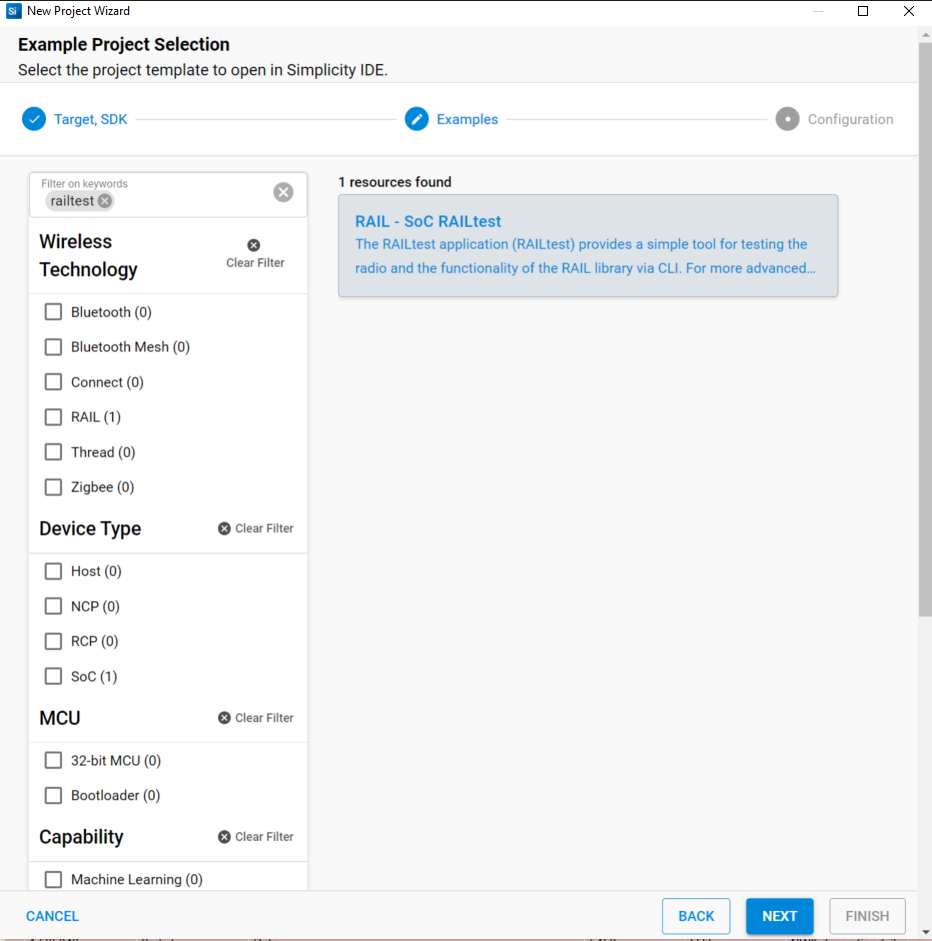
2. Load the built binary image onto your chosen EFR32 development board.
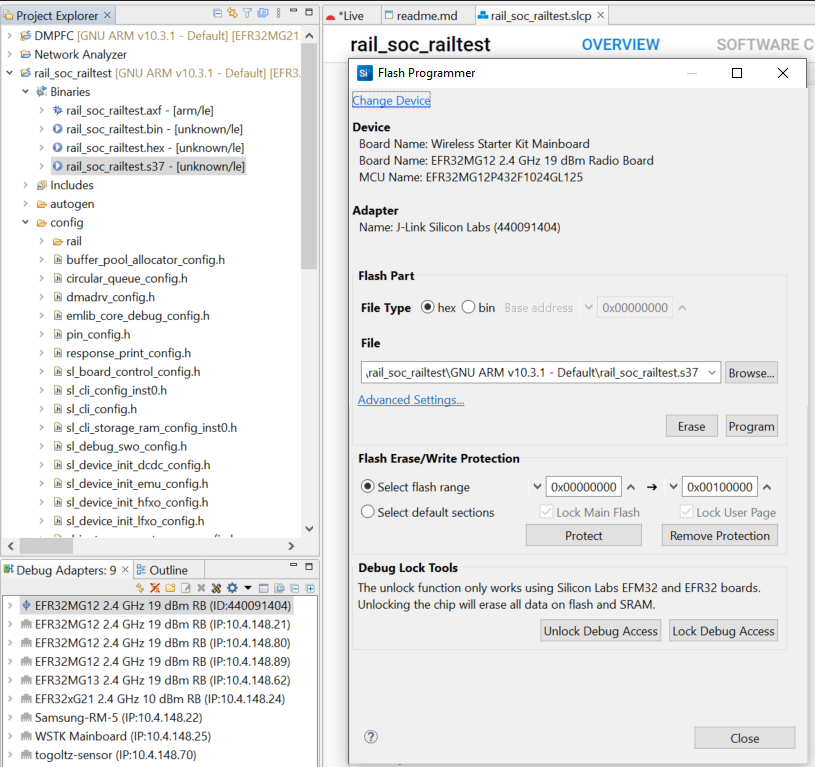
3. Connect to the console of your EFR32.
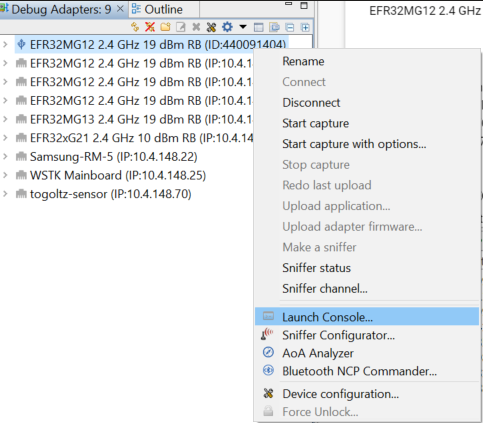
4. In order to turn the Railtest image into a sniffer for 802.15.4 protocols like Zigbee and Thread you will need to issue the following commands over the console to configure the sniffer:
-
- > rx 0
- This will put the radio into an idle state so that you can configure it.
- > config2p4GHz802154
- This command configures the radio for the 802.15.4 phy
- > enable802154 rx 100 192 864
- Puts the radio into the right mode for 802.15.4 capture
- > setPromiscuousMode 1
- Puts the radio into promiscuous capture mode so it can act as a sniffer
- > setChannel <yourChannel, (11 - 26)>
- Sets the desired channel you wish to sniff.
- > rx 1
- Puts the radio back into receive mode.
- > rx 0
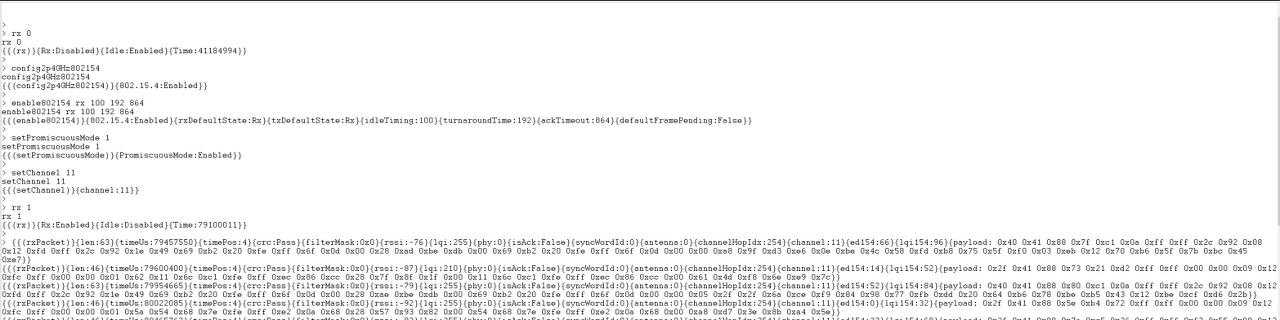
(출처1)
그럼,
공유합니다.
'개발 이야기 > IoT 이야기' 카테고리의 다른 글
| ESP Matter SDK 관련 유용한 링크 모아보기 (0) | 2022.12.22 |
|---|---|
| Espressif, 원스톱 매터 솔루션 출시 (0) | 2022.12.22 |
| IoT 관련 소식을 접할 수 있는 곳 (0) | 2022.12.22 |
| 아마존, 에코 장치 17종 매터 지원 시작 (0) | 2022.12.22 |
| IOT용 펌웨어 코드를 작성하는 더 나은 방법 (0) | 2022.07.14 |

